INVENTORY SYSTEM
INVENTORY SYSTEM
To insert stock details in the tally, we have to follow the below steps.
1. Open an already existing company or create a new company.
2. Click on “Inventory info.”
3. Create stock item’s group and measurement units and insert stock details.
INVENTORY INFO.
Such (LG, Samsung, Godrej, etc.)
Units of Measure: This option is used to create measurement units such (Litre, Kilogram, Piece, Packet, etc.)
Stock Items: This option is used to insert real stock item’s details with help of "Stock group" and "Unis of measure".
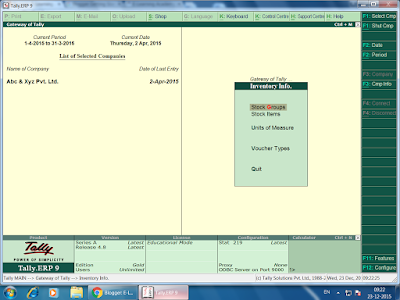 |
| Inventory Info. Screen |
Excise 1: Create a company with name “Rakesh journal store” and insert the following stock item details.
Stock items
|
Company/Brand
|
Quantity
|
Price
|
Rice
|
Basmati
|
250
|
75
|
Oil (M)
|
Mustard
|
150
|
120
|
Oil (C)
|
Coconut
|
170
|
450
|
Red Chili
|
MDH
|
200
|
80
|
Black pepper
|
MDH
|
60
|
420
|
MULTIPLE STOCK ITEMS
Multiple stock items feature is used to insert those types of stock’s items which are related to same brand or company.
Examples
a) Monitor
b) Television
c) Cell phone
The above stock items related with one company “Samsung” therefore it’s beneficial to insert these stock items by using “multiple stock items” then compare of single stock item entry (which is used to insert more than stock items one by one)
How To Insert Multiple Stock Details
1. Open an already existing company or create a new company.
2. Click on “Inventory info.”
3. Click on “Stock groups”
4. Create group name under “Multiple stock groups”
5. Create measurement unit under “Units of Measure”
6. Insert number of stock items under “Multiple stock items”
7. Save the transaction.
Note: The “single stock item” and “multiple stock items” share the common measurement unit.
Insert the following stock items by using “Multiple stock items”
Company name: Shyam Journal store
Stock Item Group: Stationery
Items name
|
Quantity
|
Price
|
Pen
|
400
|
10
|
Pencil
|
500
|
5
|
Notebook
|
300
|
25
|
Eraser
|
450
|
03
|
Sharpener
|
500
|
04
|
Ink
|
200
|
15
|
Stock Item Group: Crockery
Items name
|
Quantity
|
Price
|
Spoon
|
540
|
10
|
Cup
|
450
|
12
|
Platte
|
300
|
40
|
Mug
|
350
|
35
|
Stock Item Group: Intel
Items name
|
Quantity
|
Price
|
Processor
|
150
|
4000
|
Motherboard
|
200
|
3500
|
Tablet
|
140
|
7000
|
Stock Item Group: Samsung
Items name
|
Quantity
|
Price
|
Monitor
|
100
|
5000
|
Television
|
85
|
10000
|
Refrigerator
|
60
|
20000
|
AC
|
50
|
25000
|
Cell Phone
|
150
|
6500
|
GODOWNS IN TALLY ERP 9
Tally ERP 9 and in other tally's versions, we can create multiple godowns by “Maintain Multiple Godowns" feature and by default "Main Location" godown already exist in every new company.
Steps To Create Godowns
1. Create a new company or open an already existing company
2. Press “F11” key.
3. Click on “Inventory features”
4. Make “Yes” to “Maintain Multiple Godowns”
5. Save the settings and exit
6. Now select “Inventory info” from “Gateway of Tally”
7. Select “GoDown” from “Inventory info”
8. Now Create your desired “Godown”
Create the following Godown with below inventory details.
Delhi Godown
Stock item
|
Brand/Company
|
Quantity
|
Price
|
Motherboard
|
Gigabyte
|
400
|
4000
|
LED
|
LG
|
250
|
6500
|
Processor
|
Intel
|
200
|
3500
|
Mumbai Godown
Stock item
|
Brand/Company
|
Quantity
|
Price
|
Washing machine
|
Godrej
|
100
|
17000
|
FM Radio
|
Phillips
|
200
|
2000
|
DVD Player
|
Phillips
|
350
|
2500
|
Haryana Godown
Stock item
|
Brand/Company
|
Quantity
|
Price
|
Television
|
Samsung
|
150
|
12000
|
Refrigerator
|
Godrej
|
120
|
18000
|
DVDs
|
WriteX
|
400
|
45
|
Pen drive
|
HP
|
250
|
450
|
How Show Godown Details
1. Open an already existing company
2. Click on "Display"
3. Click on "Statements of Inventory"
4. Click on "Godown"
5. Now Select Godown name, which information you want to show.
STOCK TRANSFER ENTRIES
Exercise 2: Create a company with name “Hari & Sons General Store”
Create the following Godowns.
Delhi
Mumbai
Punjab
Inventory Voucher Entries
Stock items
|
Brand company
|
Quantity
|
Price
|
Oil (M)
|
Mustard
|
700
|
80
|
Ghee
|
Nova
|
250
|
450
|
Oil (C)
|
Coconut
|
150
|
850
|
Stock items
|
Brand company
|
Quantity
|
Price
|
Rice (S)
|
Shri-Lal-Mahal
|
400 (Pkt)
|
165
|
Wheat
|
Shakti-Bhog
|
1000
|
55
|
Sugar
|
Mavana
|
300
|
85
|
Stock items
|
Brand company
|
Quantity
|
Price
|
Red chili
|
MDH
|
700
|
75
|
Black pepper
|
MDH
|
140
|
100
|
Rice (D)
|
Dawat
|
500 (Pkt)
|
140
|
1. Transfer goods from Delhi to Mumbai (250 Lt.) Mustard Oil.
2. Transfer goods from Mumbai to Delhi (350kg wheat) & (200 kg sugar)
3. Punjab to Delhi (200 pkt. Rice (D))& Punjab to Mumbai (Red chili 250 Kg. & Black pepper 100)
4. Punjab to Delhi (250 Pkt. Red chili) and (150 Pkt. Dawat Rice) from Punjab to Mumbai.
5. Punjab to Mumbai (50 pkt. Rice) & Mumbai to Punjab (Wheat 100, Rice 100 pkt.)
6. Transfer goods 50 Ltr. Mustard Oil from Delhi to Mumbai and 200 Ltr. Mustard oil from Delhi Punjab.
2. Transfer goods from Mumbai to Delhi (350kg wheat) & (200 kg sugar)
3. Punjab to Delhi (200 pkt. Rice (D))& Punjab to Mumbai (Red chili 250 Kg. & Black pepper 100)
4. Punjab to Delhi (250 Pkt. Red chili) and (150 Pkt. Dawat Rice) from Punjab to Mumbai.
5. Punjab to Mumbai (50 pkt. Rice) & Mumbai to Punjab (Wheat 100, Rice 100 pkt.)
6. Transfer goods 50 Ltr. Mustard Oil from Delhi to Mumbai and 200 Ltr. Mustard oil from Delhi Punjab.




Comments
Post a Comment